
Guide to Capturing and Distributing GoToMeeting Webinar Sessions Successfully

Guide to Capturing and Distributing GoToMeeting Webinar Sessions Successfully
Overview
GoToMeeting is a web-hosted service which allows the organizer to broadcast the content on a host computer to other attendee computers. Recently, many users are asking if they can record GoToMeeting broadcast content to avoid any content missing. Well, GoToMeeting supports its host to record the broadcast content, but no recording feature is built into the attendee software. So if the host has not provided the recorded GoToMeeting broadcast content, how to record GoToMeeting broadcast content as an attendee? Well, the following article just shares a popular GoToMeeting recorder - Allavsoft to help attendees to easily record GoToMeeting broadcast content.
GoToMeeting Recorder - Allavsoft
- Easily record any GoToMeeting broadcast content, including the presenter’s screen, the audio conference and any shared applications, etc as an attendee for any offline watching.
- Easily record any GoToMeeting broadcast content and save it as any video format, MP4, WMV, AVI, FLV, MKV, ASF, etc for users to compatibly watch the GoToMeeting content on iPhone, iPad, iPod, Android, PSP, Roku, Zune, Xbox, or in other media players.
- No quality loses to the recorded GoToMeeting broadcast content and the fastest speed will be used to record the GoToMeeting broadcast content.
- Except for recording GoToMeeting broadcast content, this GoToMeeting recorder also works to record any online video file, any online audio file, any Skype video call, any Wechat video call, or any screen activity with the highest output quality.
- Except for recording video file or other computer screen activities, this GoToMeeting recorder can also work as a professional GoToMeeting video and audio downloader to download literally any online video or audio file as any video or audio format.
Guide on Recording GoToMeeting Broadcast Content
The following will list the guide for easily recording any GoToMeeting webinar and broadcast content.
Make Preparation: Free download GoToMeeting Recorder
Free download the professional GoToMeeting Recorder - Allavsoft (for Windows , for Mac ) , install and then launch it, the following interface will pop up.

Step 1 Click REC button
Launch Allavsoft and you will see a red “REC” button. Click the red “REC” button to bring up the recording window. Click the red “REC” button before the GoToMeeting starts.
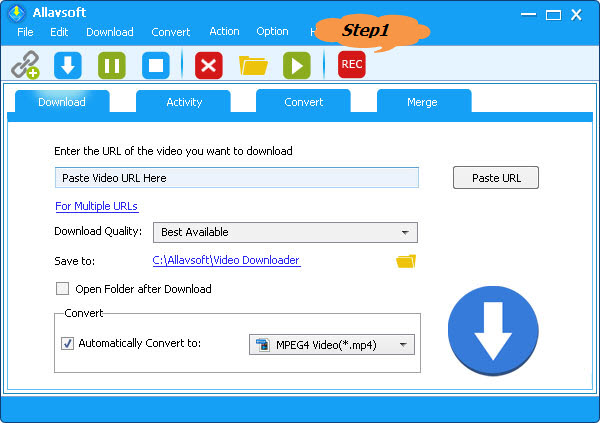
Step 2 Adjust recording area
Click and drag the compass icon or the recording area handle to change your recording area as you want.
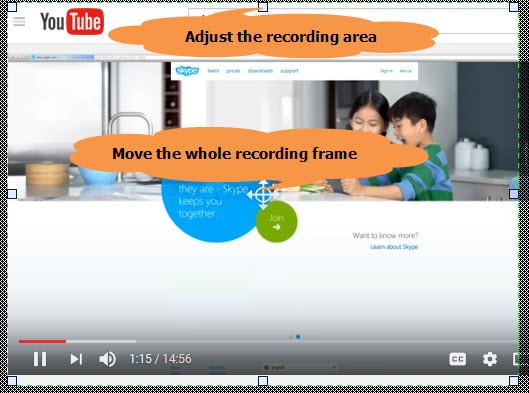
Step 3 Start the recording
Click the “RED” button to start your GoToMeeting content recording. During the recording, you can click the “Pause” button, the “Delete” button or the “Stop” button to adjust your GoToMeeting content recording as you want.
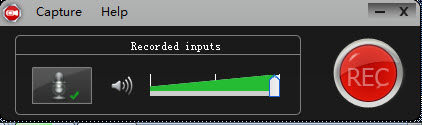
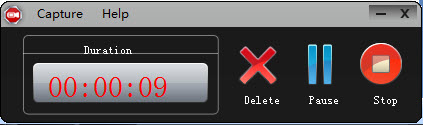
Also read:
- [New] Navigating the Dangers of Fabricated Followers on Feed
- [Updated] 2024 Approved Discreet Peek Into FB Narratives
- 成功解析:如何處理Windows 11無法開機的6種情況
- Dissecting Alternatives to the Well-Known VLC for 2024
- Does Apple iPhone SE (2022) Have Find My Friends? | Dr.fone
- How To Activate and Use Life360 Ghost Mode On Tecno Spark 10C | Dr.fone
- In 2024, Cataloging FB Video Ratios
- In 2024, How to Video Chat/Call on Snapchat with 3 Steps
- In 2024, Up-to-Date Techniques for Screenshotting iDevices
- IPhone HDR Masterclass From Basics to Brilliance for 2024
- Next-Gen Sky Dome Cutting-Edge Cloud Services of 2024
- Pemulihan Disk Windows 11 Terpadu: Cara Kedua Yang Paling Strategis Dan Efisien
- Recovering Irretrievably Lost Screen Captures: A Guide with Find Data Rescue Tool by iFinD
- Scherende Lossende Iemand Of Dat Gezakt: Weg Naar Herstellingsbestanden Vanaf PSP-Speichermedia
- Seagate Utilitaire De Gestion: Comment Supprimer Les Sauvegardes Précédentes ?
- Step-by-Step Tutorial on Building & Recovering Full System Images for Windows 10
- Wechsel Von HDD Zu SSD: Eine Detaillierte Anleitung Für Den Advent Laptop Austausch Der Festplatte In 5 Schritten | Tipps Und Tricks
- Winning Strategies for Effective Windows 10 Error Fixes
- खोया/हटाए गए जापानी फेवरिट्स को रीस्टोर करने का अनुभवशील दृष्टिकोण: चित्र
- Title: Guide to Capturing and Distributing GoToMeeting Webinar Sessions Successfully
- Author: John
- Created at : 2024-10-13 06:37:12
- Updated at : 2024-10-20 05:51:02
- Link: https://win-docs.techidaily.com/guide-to-capturing-and-distributing-gotomeeting-webinar-sessions-successfully/
- License: This work is licensed under CC BY-NC-SA 4.0.

