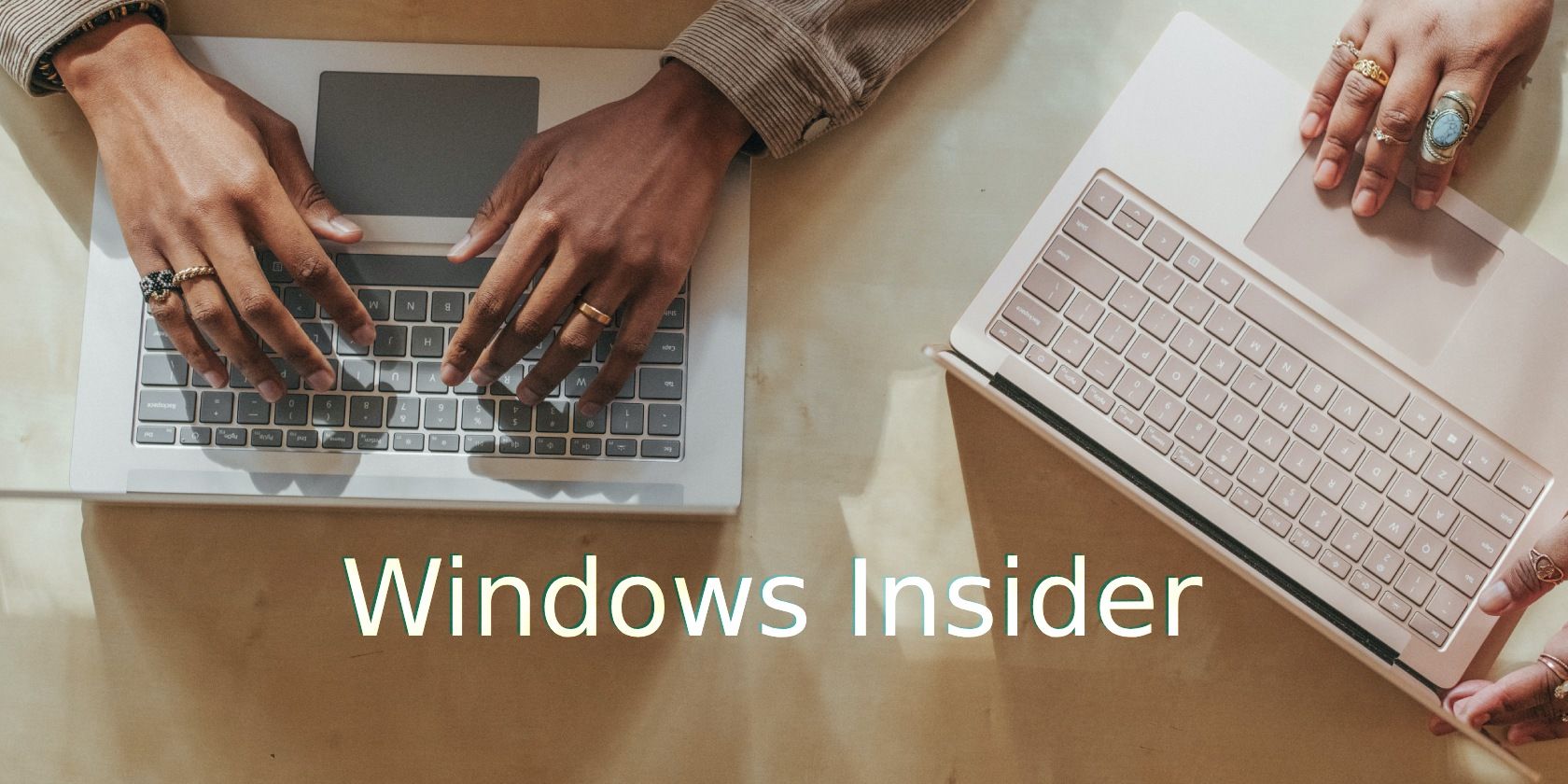
IFind Data Rescue: Expert Tips & Strategies for Protecting Your Information with Effective Recycle Bin Management

IFind Data Rescue: Expert Tips & Strategies for Protecting Your Information with Effective Recycle Bin Management
Disclaimer: This post includes affiliate links
If you click on a link and make a purchase, I may receive a commission at no extra cost to you.
Recycle Bin Recovery – All you need to know
Recycle Bin is the place your deleted files go in windows 10/7/8, and I know that you can restore deleted files there with just a few clicks. However, for Recycle Bin Recovery, there are some more complicated situations you should know about.
1: Recycle Bin Corrupted
2: Recycle Bin missing in windows 10/8/7
3: Recycle Bin Recovery
4: Best practices with Recycle Bin
Recycle Bin Corrupted

Step 1: click start and input “cmd,” then right-click on the Command Prompt, click Run as Administrator(To make sure you have the Permission)
Notice:
Windows has separate Recycle Bin for each partition. If you get a warning message says The recycle bin on F: is corrupted, you should use F to replace C in the command.

Step 2: Input the following command and click Enter.rd /s /q C:\$Recycle.bin

Step 3: Restart your computer, and you will find a fresh new Recycle Bin there.
After the fix, you need to doublecheck the previously deleted files in your Recycle Bin. If it’s empty, you may have a more chance to get the deleted files back with our software following our tip How to Restore Deleted Files .
Recycle Bin Missing in Windows 10/8/7
Sometimes you can’t find the Recycle Bin or the files you deleted for no reason! Here are the tips for getting them back!
1. How to Recover or Restore Missing Recycle Bin Icon in Windows 10/7/8
Step 1: Click Start and select the Settings button.
Step 2: Select one after another “Personalization” – “Themes” – “Desktop icon Settings.”
![]()
Step 3: Check the Recycle Bin option, and then select OK.
![]()
Notice: If you didn’t get the icon back after step 3, there is another way to create it manual
Step 1: open File Explorer, click the View tab and then click Options on the right side.

Step 2: Then select the “View” tab, click the options button of “Show hidden files, folders and drives” under the option “hidden files and folders.” (you can change it back when you had fixed all the problem) and click OK.

Step 3: Go to C: in File Explorer and you will find a folder named “$Recycle.Bin” which is exactly the recycle bin location for windows 10 and win7, right-click on it, move to “sent to” and select “Desktop (create shortcut).” You should get the icon back!

![]()
Deleted files still not in Recycle Bin?
You should doublecheck the Move Files to Recycle Bin Option at this time.
Step 1: right-click the Recycle Bin on your desktop and click Properties.
Step 2: Then select the option button “Custom Size” instead of “Don’t Move Files to Recycle Bin setting on the window below.”

Step 3: Click OK to save and close the window.
Permanently Deleted Files From Recycle Bin Recovery
If you fix all the recycle bin problems, but the deleted files are still missing, with our free ifind data recovery software, you can restore all the accidentally deleted files and lost files quickly. you can find the guide of How To Recover Deleted Files Windows 10 here
Best Practices with Recycle Bin to Protect Your Data
1. Forget about Shortcut Shift+Del when you are deleting anything.
There are many folks(including me) love to del files with the Shift key. Yes, it’s easy and fast, but you may take the risk of losing your important data without any safety precautions!
2. Don’t Delete Files on Flash Drives
You should know that any of USB device is not included in your recycle bin. The best solution is to copy all the data in your flash drive to your hard drive before you need to edit or delete. Plus, if you are using SDD, the speed will much faster!
3. Don’t use CMD to delete your files
I know lots of geeks and Coders like to type command in CMD or Powershell. However, when you do the deleting this style, the recycling bin will always ignore it, and you will lose the data forever.
4. set up a larger Custom Size for Recycle Bin
Like we mentioned above, there is a custom size option in Recycle bin Properties. This size is used to decide whether a deleted file can be in Recycle Bin or delete directly. With the faster internet speed and larger HDD, we are dealing with more huge files than ever, such as music and video files, large software, system ios which are usually more than 1GB. When you set a Small number for custom size, you have a massive risk of losing these kinds of data by accidentally deleted without passing through the recycle bin.
Data is priceless! Following our tips and guide, we hope all your data are safe, always safe. In case you have some files lost or deleted by accident, try our free data recovery software to get it back!

Andy is an editor of the iFinD Team. She worked in this big family since her graduation. Her articles mainly focus on data backup and recovery, disk cloning, and file syncing, committed to resolving the data loss issues users may encounter on their PCs. Besides, more related computer articles are shared here.
Show Us some Love:
- Click to share on Facebook (Opens in new window)
- Click to share on Twitter (Opens in new window)
- Click to share on Pinterest (Opens in new window)
- Click to share on Reddit (Opens in new window)
- Click to share on LinkedIn (Opens in new window)
- Click to share on WhatsApp (Opens in new window)
- Click to share on Tumblr (Opens in new window)
How To Recover Permanently Deleted Files in Windows PC & Prevent Data Loss Forever | 2024?
December 17, 2018
In “Knowledge Base”
[Infographics] Recover Deleted Files
January 29, 2019
In “InfoGraphics”
[Infographics] Top 6 Types of Data Loss
November 22, 2018
In “InfoGraphics”
By andy woo |2019-01-24T22:30:15-08:00January 3rd, 2019|Categories: Knowledge Base |Comments Off on Recycle Bin Recovery – All you need to know
Also read:
- [New] 2024 Approved Utilizing LUTs for Professional Color Grading
- [New] Evaluating the Superiority of SplitCam's Recording
- [New] Optimal 8-Windows Podcast Solutions
- [New] The Ultimate Guide to Video Cuts Windows Edition, Made Simple
- [Updated] In 2024, Professional Video Tweaks with These Top 8 Free Editing Apps
- 1. Erfolgreiches Recovery: Wiederherstellung Von Dashcam-Filmen Dargestellt - Mit MyRecover
- 4項簡單步驟:如何成功挽救危機中的電腦資料
- Abbyy Launches Advanced AI-Driven Automation Hub in Lithuania: A Leap Towards Smart Process Transformation
- Backup Your PC with Windows # Create SysPrep Points on Windows 10: A Dual-Approach Guide
- Die Effizientesten Methoden Zum Kostenlosen iPhone Musik-Upload Ohne iTunes
- DIY Instagram Sticker Creation Tutorial - Make Your Posts Stand Out!
- IDevice搞修:如何修好iPhone更新不能完成的故障
- Leading No-Cost Replacements for MDT: Streamline Your Tech Environment
- Les Meilleurs Utilitaires De Sauvegarde Gratuits Pour Windows 10 : Une Sélection Bienvenue
- Prank Your Friends! Easy Ways to Fake and Share Google Maps Location On Infinix GT 10 Pro | Dr.fone
- Preventing Automatic Updates: How to Stop Your PC From Moving to Windows 11 - Top 5 Methods
- Top 5 Elcheftware Voor Bestelbestandtransfer - Gratis Herunterladen Für PCs
- Top 5 Free Network Drives for Easy PC Backup on Windows 7, 8 & 10
- Why Your WhatsApp Live Location is Not Updating and How to Fix on your Apple iPhone XS | Dr.fone
- Title: IFind Data Rescue: Expert Tips & Strategies for Protecting Your Information with Effective Recycle Bin Management
- Author: John
- Created at : 2024-10-16 16:02:04
- Updated at : 2024-10-20 02:30:25
- Link: https://win-docs.techidaily.com/ifind-data-rescue-expert-tips-and-strategies-for-protecting-your-information-with-effective-recycle-bin-management/
- License: This work is licensed under CC BY-NC-SA 4.0.

